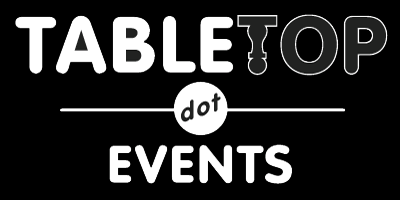GATHER TOWN HELP
You will need a Convention Badge to access RPG Alliance Con's Gather Town space. Your Badge email will be added to our Gather Town guest list from which you will be emailed the access link and password.
What you need:
● A desktop/laptop with a mic and camera.
● A web browser (Chrome or Firefox recommended).
● We strongly recommend using headphones to help prevent feedback.
That’s it! There’s nothing to install, no software to download.
How it works:
● Gather is a video chat platform that has avatars move around a map. As you get close to other avatars, your videos will pop up and you will be able to chat.
● Move around the space using the arrow keys.
● By moving your avatar around you can have spontaneous conversations with those around you. These can be either one-on-one or small groups depending on how many people are around your avatar.
● When your avatar moves closer to an interactable object, it will glow yellow and there will be a notification that shows up saying ‘Press x to interact with -object-’. This can range from informational flyers, playable arcade games, integrated Zoom meetings, and more!
Logging In to Gather Town:
● Gather Town will ask to access your microphone and your camera.
● If you wish to interact with others on the virtual con floor, you will need to allow access to both.
● Type your name in the block below “What Is Your Name?” and press the “Join the Gathering” button.
● You’re now at your arrow keys to move around.
● You spawn at the entrance of our virtual RPG Alliance Con 2021!
Take a Tour
Lower Toolbar Icon explanations:
![]()
● Change your avatar character and clothing by clicking on the character; you can shuffle through several 8-bit variations to find your best you!
Click on your name to open the settings menu, where you can:
● Edit Your Name.
● Change User/Video Preferences.
● Turn On Quiet Mode (if you don’t feel like chatting).
● Reset Position (click this, and you’ll be whisked back to the lobby!).
● Sign In (if you want to create a Gather Town account).
 Mini map to preview the space you’re in
Mini map to preview the space you’re in
 Screen sharing ability
Screen sharing ability
Emotes that appear above your avatar.
● Applause. 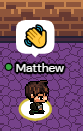
● Heart react used to show caring or approval. 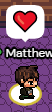
● Party Popper Celebrate/Party. 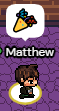
● Thumbs up a way of showing general approval. 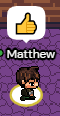
● Question Mark. 
● Raise hand, our Volunteers will be looking for this and will come over to help you as soon as they have time. This is the only one that shows up on the Participants list. It is also the only one that stays up until you bring it down.

Side Toolbar Icon Explanations:
● Another way to access Settings is to click on the gear icon located on the left side of the page. Here you’ll be able to access the same menu as you did by clicking on your name in the lower toolbar.
● Another way to access Settings is to click on the gear icon located on the left side of the upcoming and which room they’re in.
● The next symbol you’ll see is a *Calendar *icon. You’ll click on this to see what events are chat.
● You’ll be given the option to select Nearby where it’ll send to everybody within a certain radius, Everyone which will message everybody that’s currently logged into Gather Town or you can private message by clicking on an individual user's name.
● Below the calendar icon there’s a *Chat Bubble *icon which you’ll click on if you want to been active very recently (roughly a 15 minute window of going inactive). Right clicking on the name will give you a menu where you can private message someone, locate someone, or follow someone.
● The last icon is the Participants that will show everybody who is currently active or has