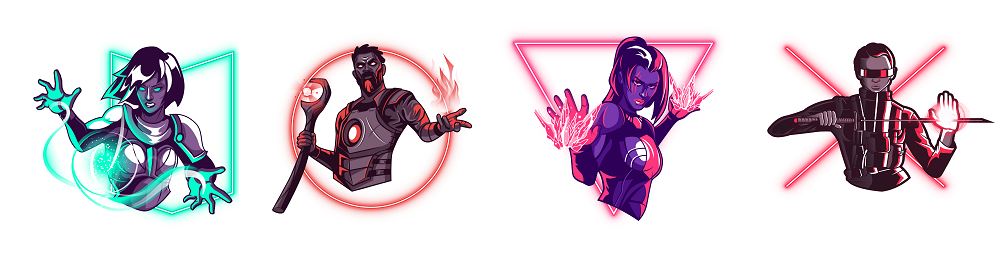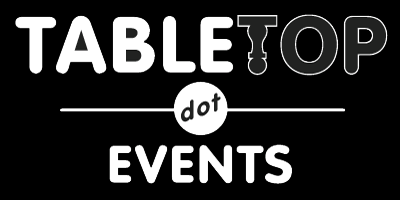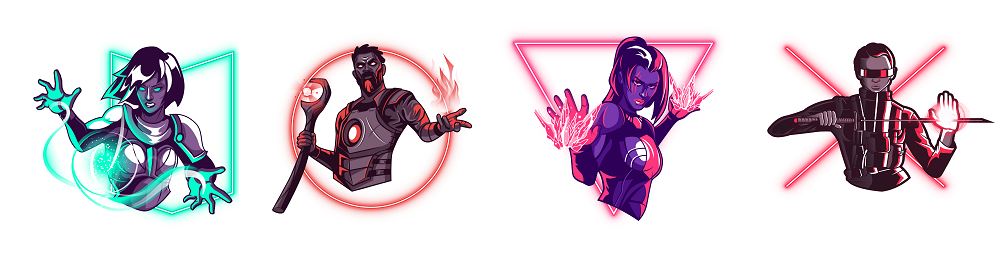
PLAYERS' GUIDE TO PLAYING ONLINE
PLAYER BADGES go on sale October 31, 2020, HALLOWEEN!
DISCORD LINK: https://discord.gg/TsTuKk2
We will be running Player tutorials for September and October 2020 on Saturdays at 10:00 AM before the convention to teach anyone how to use Roll20 and Discord, check back for the tutorial schedule soon. Click here for more information on our TUTORIALS' page.
WHAT YOU NEED TO PLAY ONLINE
1) Laptop/Computer
2) A HEADSET with a MICROPHONE, or even iPhone earbuds with the mic in it. They range from $18 to whatever you want to spend. Make sure you test your equipment out days before the game.
3) Using DISCORD :Register for a free account with DISCORD and join the RPGA-Con’s Discord server.
DISCORD LINK: https://discord.gg/TsTuKk2
a) You can run DISCORD in your web browser OR use the Discord APP. We suggest you set up both. Usually if one is NOT working then you can quickly switch to the other. As a 3rd safety precaution, download Discord to your cell phone.
Once in Discord by whichever means, check if you have your PUSH to TALK setting on, this only works on the Computer APP. Basically go to the lower left of the screen, click on GEAR icon for USER SETTINGS -> In your User Setting look on the left menu for VOICE AND VIDEO click on this, now in your VOICE window go down to INPUT Options and Chick on PUSH to TALK, under that is a window to program what key you will use for Push to Talk, click you mouse in that window, and click on your chosen key (I use the SHIFT button myself). That's it. Now you mic is only LIVE when you push on the key and then you talk. So eating a cookie, no problem no one can hear you chew unless you Push to Talk. See how to do that here:
https://appuals.com/enable-configure-push-talk-discord/
b) CHECK YOUR MIC: On the bottom left side of your Discord window you see your avatar mic and GEAR icon for your USER SETTING, click on the Gear, now you're in your user settings window, on the left click on voice and video, now your in that window and will see a MIC TEST section, click the LETS TEST button and start talking, if nothing happens then you need to check you microphone setting on your computer itself. Make sure your mic is turned ON.
4) LINKS to GAME: Once you receive your links to your game from the Game Master, log in and let them know you are there and if you have any trouble. We are suggesting to Game Masters to send links 2-3 days before the game so you can do so. Once you receive your links to your game from the Game Master, log in and let them know you are there and if you have any trouble.
5) Using ZOOM: If your Game Master is using Zoom you can join through your web browser or download the Zoom app here: https://zoom.us/download.
6) ROLL20: Sign up for a FREE Roll20: account here: Roll20
Your Game Master will send you a link to click on and it will take you to the game in your web browser (GOOGLE CHROME or FIREFOX work best), then click on the LAUNCH GAME button and start to play.
WARNING: GAME START TIME IS THE TIME WE START PLAYING, if you have not set up your mic then you may miss out on playing because we are not spending play time on technical set up time. The GM will be online at least 15 minutes before game time to help you. If you are late and not prepared that is on you, don't expect the rest of the game crew to wait.
NEED HELP? Contact the RPGA-CON team on Discord or email us.