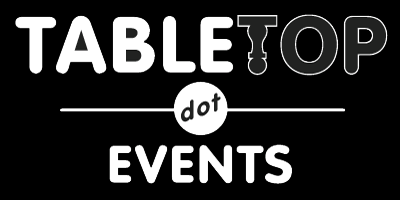Discord
We have created a Discord server for attendees to be able to chat during their events.
Getting an Invite
You first need to accept the invitation to our Discord server. Click here to accept the invite. Discord Invitation When redirected to Discord, click on the "+" icon in the top left to add a new server. At the pop-up window, you can join a server with this invite code - https://discord.gg/GYKjtyh
(If you previously attended VGC back in June, you may need to leave the server and rejoin with this link)
You must agree to the Code of Conduct (Click on the #code-of-conduct channel on the left side of the screen, read and then click on the "document" reaction.) in order to see the available channels.
Connect via the Web Client
You can also access the web client for our VGC Discord server here. Discord - A New Way to Chat with Friends & Communities
Finding The Proper Channel
If you go to your event page it will show you the Room (Type of game), Space (similar to a table), and provide links to the text and voice Discord channels.
The Voice channel links will auto-direct you to the general BGG@Home server and you will need to navigate the left menu of channels to the correct voice channel.

Or if you use a Discord client, you can navigate via the room and space names.

Text channels are all lower case. Voice channels are all upper case.
Troubleshooting
Some web browsers don't play well with Discord's voice and video services. If you're finding that you can't hear everyone, or they can't hear you then we encourage you to download the native app for your operating system.
Other Platforms
Event organizers can use any platform they choose to run their games. This Discord server is provided so everyone has at least some common communication platform to start from.